How do I change my report titles in PATGuard 2?
-
To edit a report right click on the report with the details as near to your own requirements as possible.
-
From the drop menu select copy and create a copy of the report with a new name.
-
Click ‘OK’
-
Right click on the copied report and from the drop down menu select ‘Edit’.
Note:
The Edit option will not be available if the PATGuard user account does not have Edit permissions. An Admin PATGuard user can check other users’ permissions in Tools->User Accounts -
This opens the report designer.
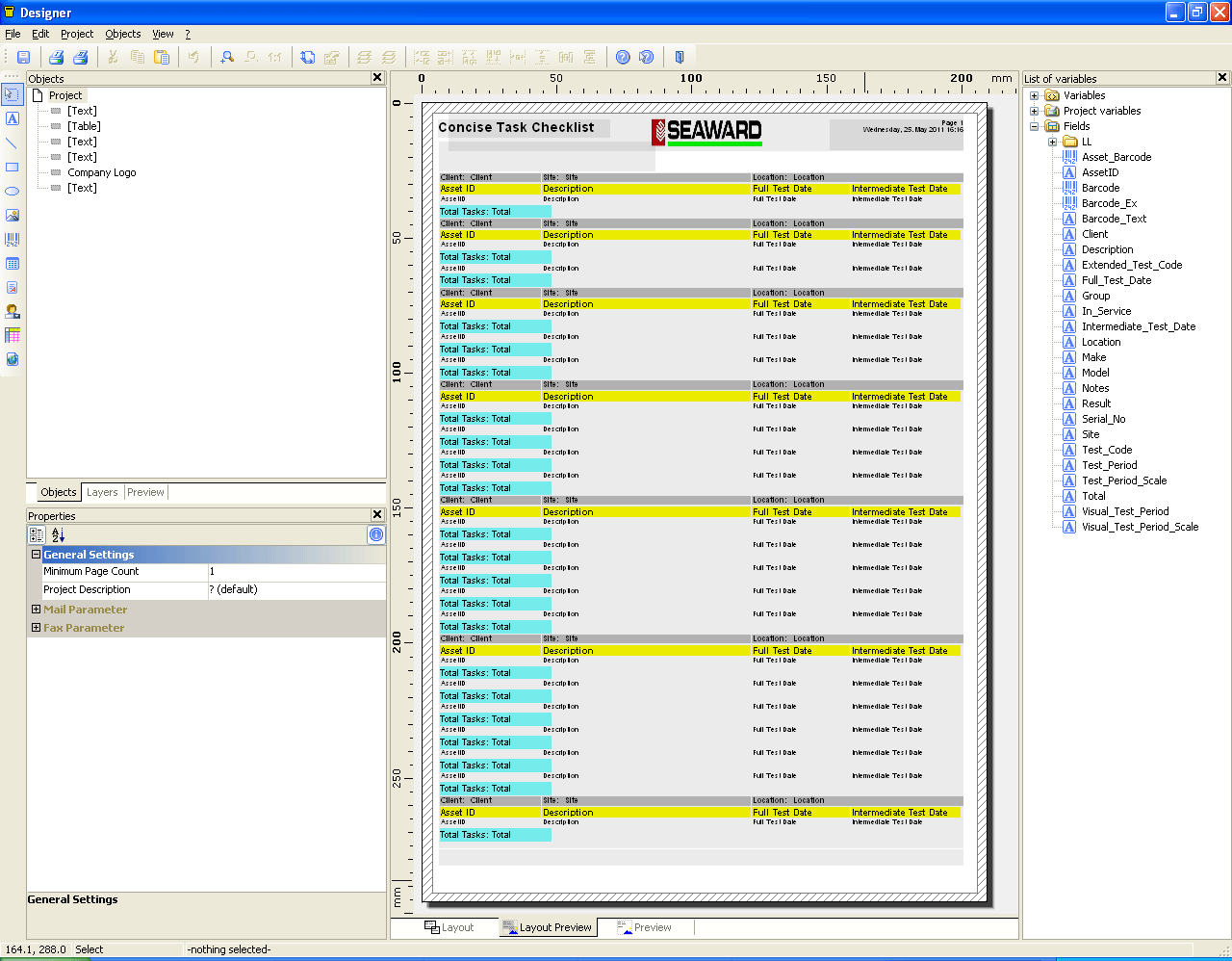
-
To change a “Title” to another word or language then the following can be done.
-
Click ‘View’ on the toolbar at the top of the page.
-
In the drop down menu select ‘4 times’ and this will zoom in on the page.
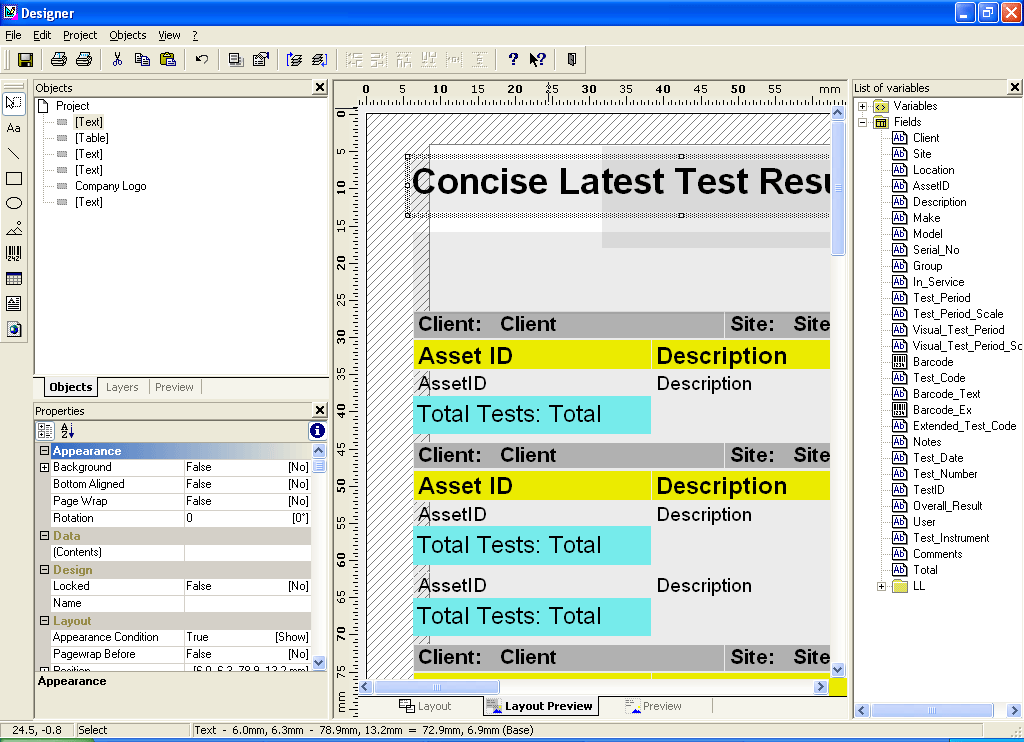
-
Double click on the report title, ‘Concise Latest Test Results’ in the example above.
-
The properties box will appear.
-
Double Click on the report title on the left, ‘Concise Latest Test Results’ in this example.
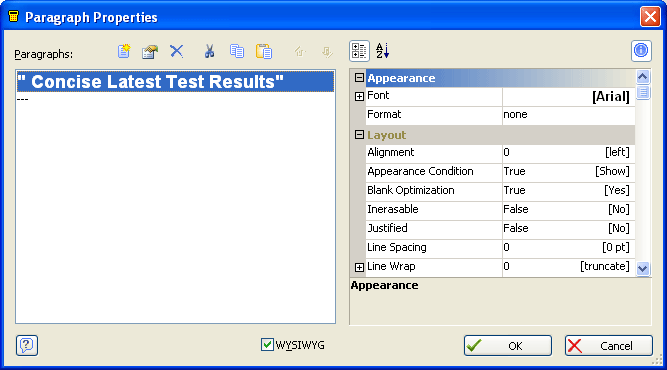
-
The ‘Text Edit’ box appears.
-
The text within the “” can be edited from what it is, to your requirement.
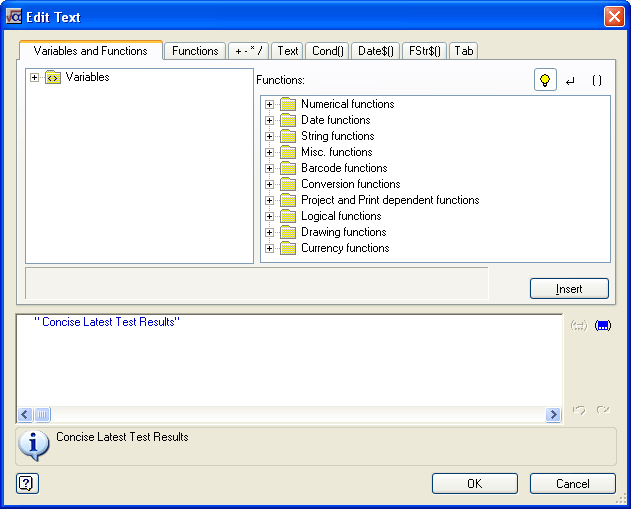
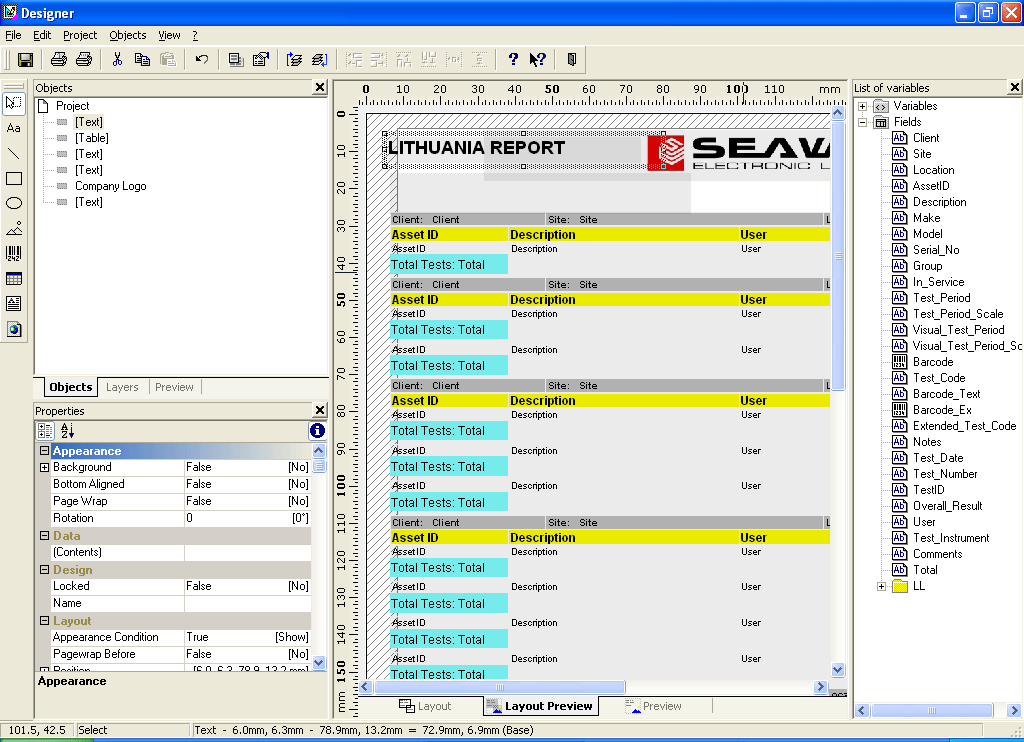
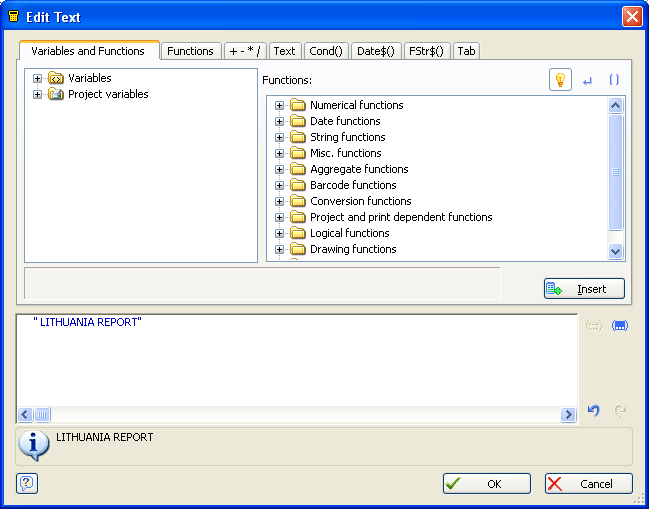
-
Select any other title / field e.g. Client:, and double click on it.
-
You get the following screen called the table contents screen: -
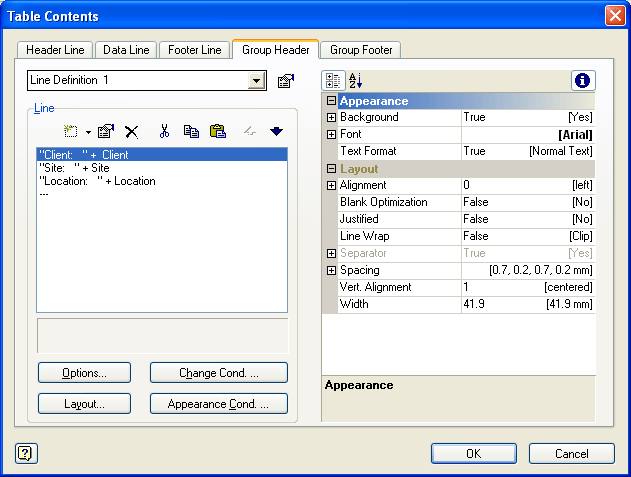
-
Now double click on the required text line e.g. Client, and you get the following screen: -
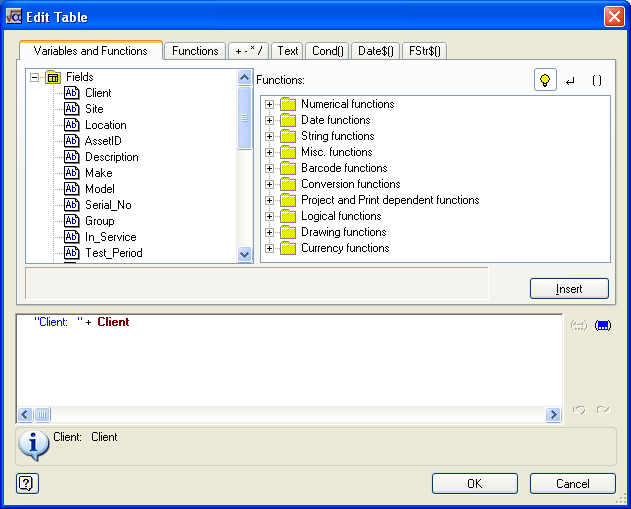
-
You can change the text between the quotation marks e.g. “Client” to whatever is required. Changing this to BAGDAD will result in the following: -

-
This can be repeated for any title: -
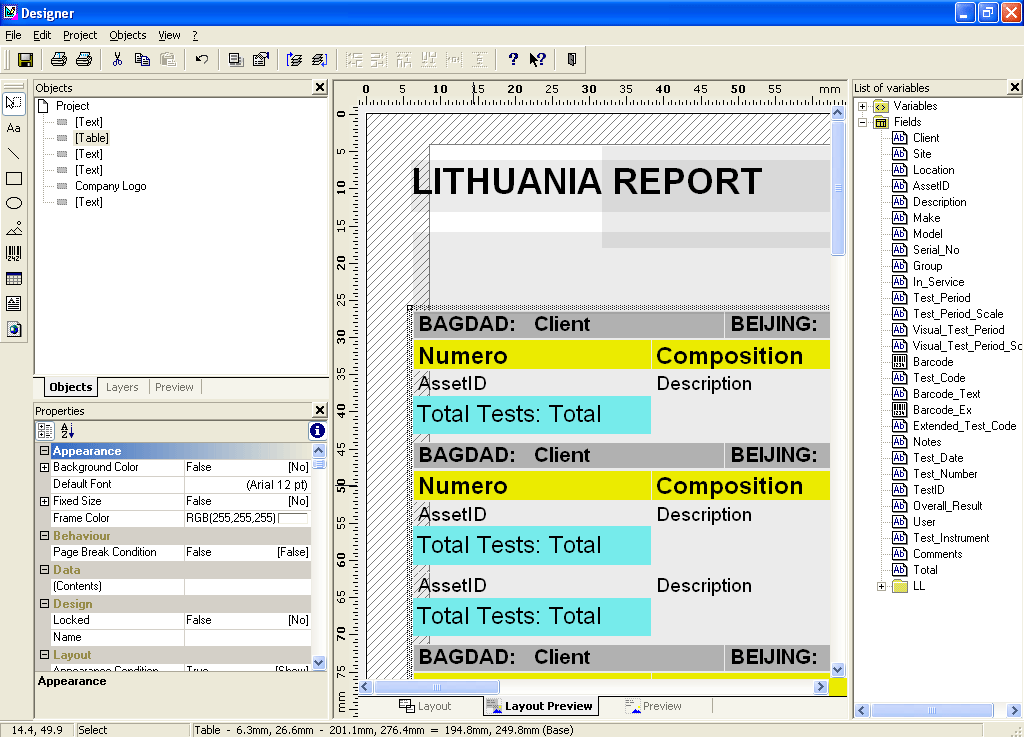
-
The modified report can now be saved using File->Save.

I'd like to talk to a sales advisor
















Sign up to our Newsletter.
Stay up to date with the latest industry and product news, as well as our free educational content such as webinars and our expert guides.
Close