How to setup the black bluetooth scanner?
Basic Setup and Pairing with the Apollo Series Instruments
This How to Guide is used for troubleshooting connection problems with the 1D black Seaward Bluetooth scanner (pictured) when experiencing difficulty connecting to your Apollo Series portable appliance tester.
Please check all aspects of this guide before contacting the technical support helpline.
Pairing the scanner
- Press the large button on your scanner to scan the four set up barcodes below in order from top to bottom;
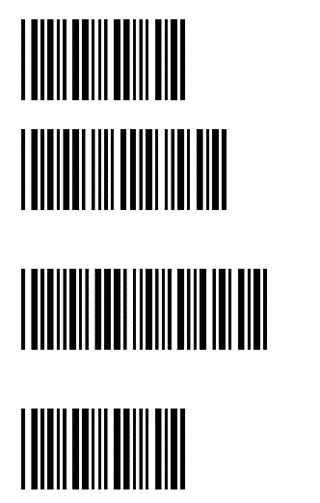
- Once the barcodes are scanned, press and hold the small button until the LED Indicator on the scanner will flash a blue light
- On your Apollo from the home screen select F4 to enter main menu and press 3 to enter the connectivity menu.
- In the connectivity menu press F2 to initiate the search function for the scanner·
- It will be displayed as OPN-XXXX , once the search is complete press F4 to return to the Accessory page.
- Drop down the list in the scanner field, select the scanner, close the dropdown and save your settings
- Next go to the home screen on your Apollo and press F1 (PAT)
- Press F2 (Auto PAT)
- Make sure that the Asset ID field is highlighted, after a few seconds the connection will be made, an audible Beep will be broadcast and the Apollo will display a barcode symbol in the top right corner.
- Attempt to scan a barcode into the Asset ID field, and ensure that the code is transferred to the field.
- The scanner is now ready for use
Don't know what you're looking for?
The Seaward PAT tester selector will guide you to your ideal tester, based on some simple questions.

I'd like to talk to a sales advisor
Our team of sales
advisors are on hand to help you with any
queries you have about our products.
















Sign up to our Newsletter.
Stay up to date with the latest industry and product news, as well as our free educational content such as webinars and our expert guides.
Close