How do I back up my PATGuard 2 database?
The database files holding your results need to be backed up to another directory or disc. The reason for this is that if your PC crashes then your results are not lost. To do this:-
-
Right click on ‘Start’.
-
Left click on ‘Explore’.
-
This will open the ‘Explorer’ window.

-
Under your local hard drive, normally ‘C:’ drive, go down the list and select the plus (+) symbol to the right of ‘Program Files’.
-
This will display further folders, select the plus (+) symbol to the right of ‘Seaward’.
-
In Seaward click on ‘PATGuard 2’.

-
In here you will find your database files under the name you gave and identified as ‘Microsoft Access Application’ files (.mdb), e.g. Demo database.
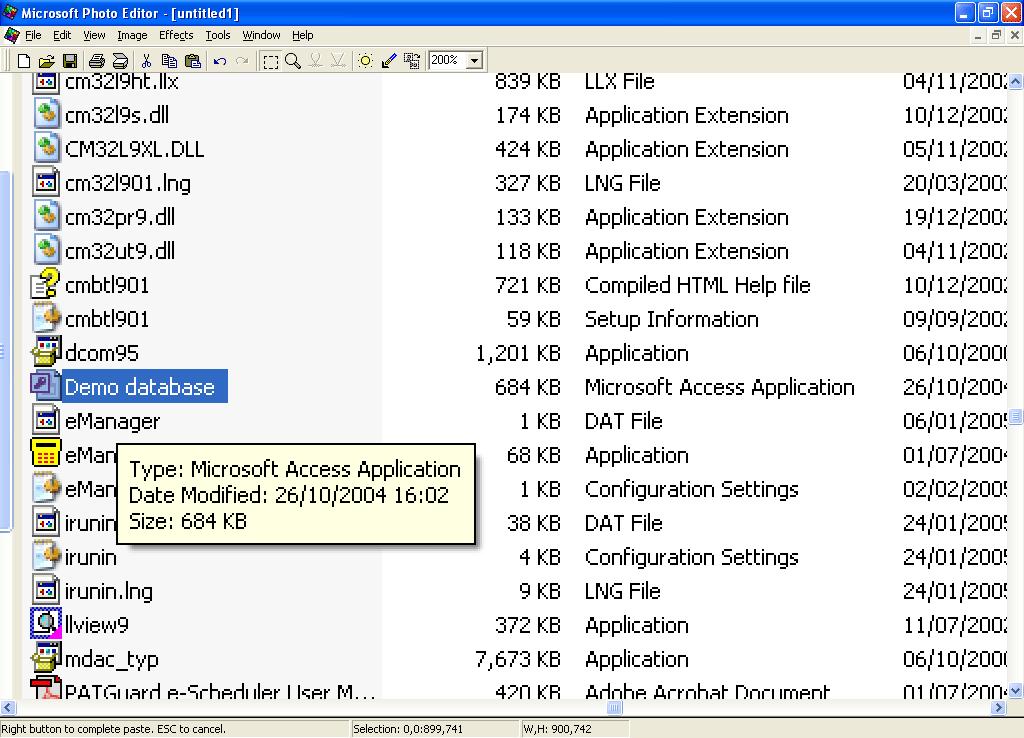
-
On the database right click and from the drop down menu select ‘Copy’.
-
The database file can be ‘Pasted’ into the new directory on your server or into a directory for burning onto CD by right mouse click in the relevant directory and select “Paste”.
Note:
Database files should be backed up on a regular basis and a weekly routine procedure is recommended.

I'd like to talk to a sales advisor
















Sign up to our Newsletter.
Stay up to date with the latest industry and product news, as well as our free educational content such as webinars and our expert guides.
Close