How do I create a PATGuard 3 viewer CD?
PATGuard 3 Viewer is a ‘view’ or ‘read’ only version of the program that can be freely issued to Clients and others so that they can view the database and also print their own Reports.
This feature enables a customised Viewer CD to be created very easily. A Viewer CD can be created at the database level in which case the entire database will be available to the PATGuard 3 Viewer user or for an individual Client within a database in which case only the data for that Client will be available to the PATGuard 3 Viewer user.
1. To create a PATGuard 3 Viewer CD, make sure you are using either the PAT Testing, Universal Risk Assessment or Site Reports function. Select the Client you wish to create a Viewer CD for in the Tree View in the Navigation Pane. Only the data for that Client will be added to the Viewer CD. Alternatively, to include the entire database, select the top level of the database in the Tree View in the Navigation Pane.
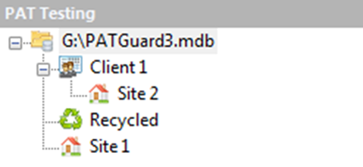
2. Select the Create Viewer CD option from the Functions Menu.

3. This will open the Create Viewer CD Image window, which allows you to set the options for your Viewer CD

4. To create the Viewer CD image edit the available fields in the Create Viewer CD Image dialog box (or accept defaults).
5. Splash Screen
This field is a path to a bitmap file which appears when the PATGuard 3 Viewer is started and replaces the log-in screen.
6. Company Logo
This field is a path to a jpeg file which is your company logo and will appear on all PATGuard 3 Viewer Reports.
7. CD Image Directory
This field is the path and directory name where the CD image files will be stored.
Note: NEVER make this the root directory or other main directory, e.g. c:\, d:\ etc.
8. A message prompt may appear:
Delete image directory contents before creating CD image
Selecting this will ensure that only the newly generated files will be in the directory by deleting all pre-existing files.
Note: Ensure this is not the root directory (or any other important directory)
9. Once all the fields are set appropriately, select Create CD Image to generate the CD image files.
10. Once created successfully, a message will be displayed to this effect.
11. Copy all the files generated and burn onto your new CD using your normal CD creating software programme.
The Viewer CD image consists of a number of files created and stored in the CD image directory. The PATGuard Viewer CD will be created when these files are ‘burned’ into a new CD.
Note: Do not copy the directory but copy all the files in the directory to ensure that all the files are directly on the CD and not within a directory. It is a good idea to check the CD is correct by installing on your own PC. DO NOT install PATGuard Viewer onto the same PC as PATGuard Plus Version 5.0 or below.

I'd like to talk to a sales advisor
















Sign up to our Newsletter.
Stay up to date with the latest industry and product news, as well as our free educational content such as webinars and our expert guides.
Close