What is the process for pairing the USB adaptor and Rigel test instruments?
Note: Pairing is a set up procedure that is only required the first time the Test Instrument is used with the PC.
All Bluetooth devices must go through a security process called pairing before they can be used. Once paired, the devices remain paired. Pairing is generally a one-off process carried out the first time the devices are used.
Adding the PC with USB adapter to the Rigel Bluetooth Favourites
1) Press (F4), move the cursor to highlight Setup, press right arrow, highlight Bluetooth Favourites and press (F4).
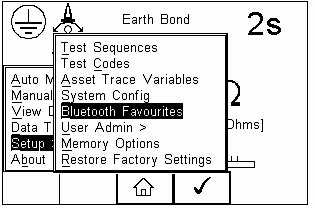
2) Highlight Computer using the Up/Down arrows and press (F2).
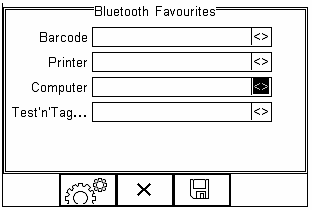
3) Press (F1) to search for Bluetooth devices in range. Wait until the progress bar is complete and the egg timer icon is turned off.
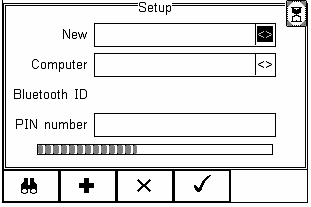
4) Select New field using the Up/Down arrows and press Right arrow to open a list of Bluetooth devices found during the search. Use the Up/Down arrows to highlight the name used when setting up the Bluetooth serial port on the PC and press (F4).
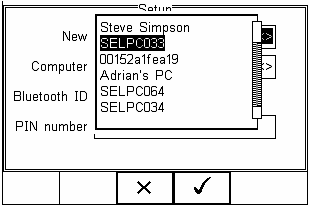
5) Press (F2) to add the chosen PC to the Computer Favourites then press (F4) to confirm.
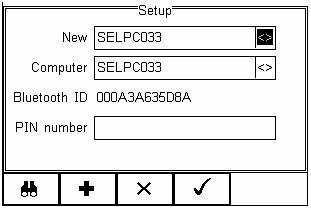
6) The display now shows the currently chosen Favourites. Press (F4) to complete the setup and return to the start-up screen.
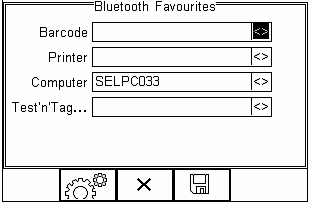
Connecting the Rigel Test Instrument and Bluetooth USB Adapter
1) Press (F4), select Data Transfer and press (F4) then (F4) to accept Download to PC. The Rigel Test Instrument will now attempt to make a Bluetooth connection to the computer selected in Bluetooth Favourites.
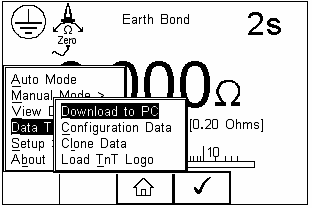
2) Open the PC application that you want to use e.g. DataTransfer. Follow the program procedures.
I'd like to talk to a sales advisor
















Sign up to our Newsletter.
Stay up to date with the latest industry and product news, as well as our free educational content such as webinars and our expert guides.
Close