How do you remove user profiles from the Rigel 288+ and Rigel Uni-Sim?
Items required
• Rigel 288+ / Uni-Sim
• PC with Bluetooth connectivity
• Data Transfer software (available as a download from www.rigelmedical.com)
Setting up the 288+ / Uni-Sim
Connect the PC and Rigel unit via Bluetooth as per the operating instructions the Bluetooth favourites section of the operating manual refers.
This Application Note will guide you through the process of removing user profiles that are no longer required on the Rigel handset.
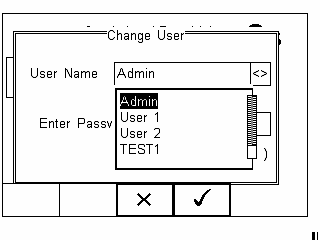
Open the Data Transfer program on the PC.
Select Capture > Start Capture. Create a save file with the .txt extension.
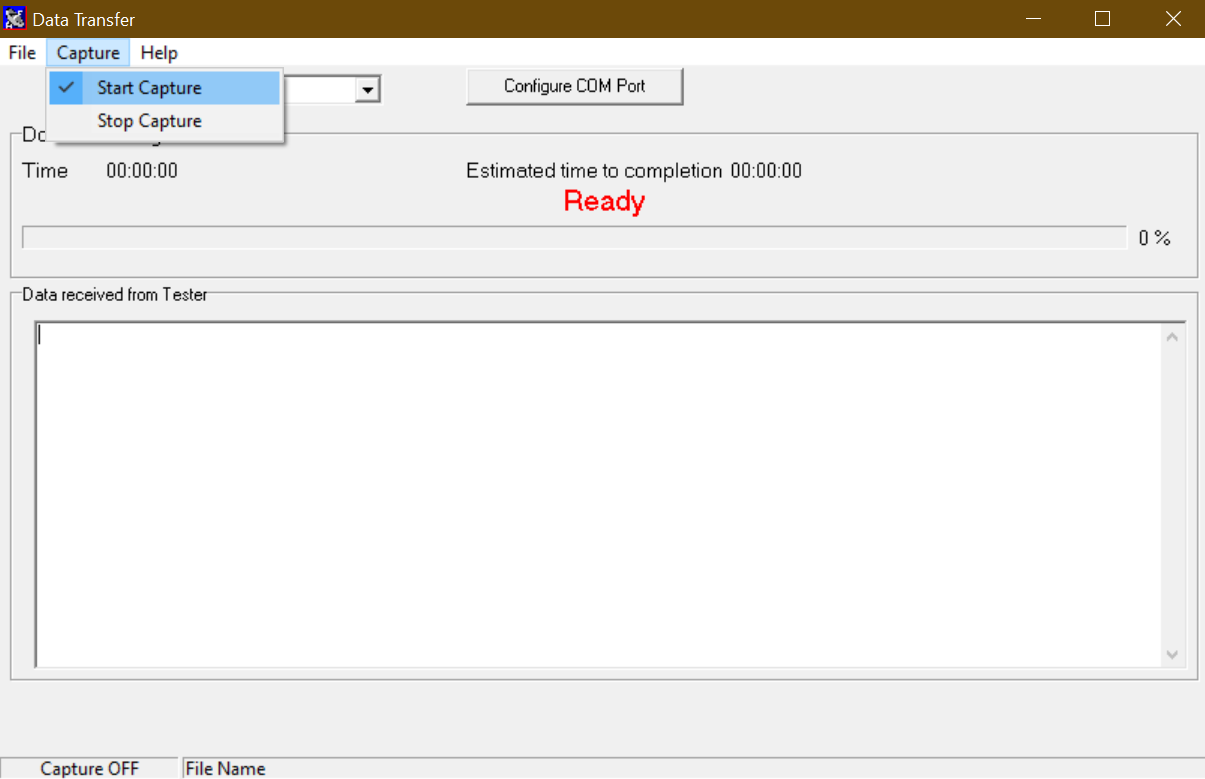
On the Rigel unit, select Data Transfer > Configuration Data. Once the Bluetooth icon has connected, press Send to transfer the configuration file to the PC.
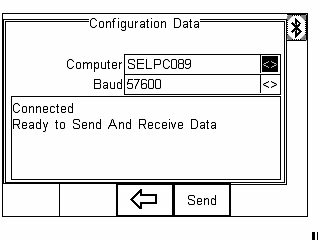
The Data Transfer program will show the received data. Select Capture >
Stop Capture to complete the transfer.
Open the .txt file you have just saved. This can be done using Notepad or a similar text editing software. The user profiles are listed in the text under the heading [UserName].. Delete the user name that is no longer required then save the file.
Ensure the Rigel Unit is still in the Configuration Data transfer mode. Use the Data Transfer program to File > Send File the .txt file back to the Rigel unit.
The Rigel unit will confirm the transfer with the following screen:
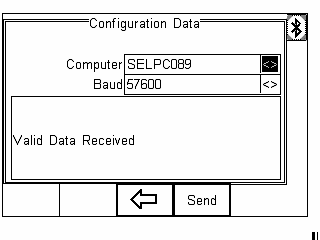
To confirm this process has been successful, go back to the Change User menu and confirm the entries have been deleted from the drop down menu.
I'd like to talk to a sales advisor
















Sign up to our Newsletter.
Stay up to date with the latest industry and product news, as well as our free educational content such as webinars and our expert guides.
Close