How do I create test sequences for the Rigel Uni-Sim on Med-eBase?
1) To create a test sequence in Med-eBase select the Global Test Sequence icon or select Tools > Global Test sequence
2) Select New
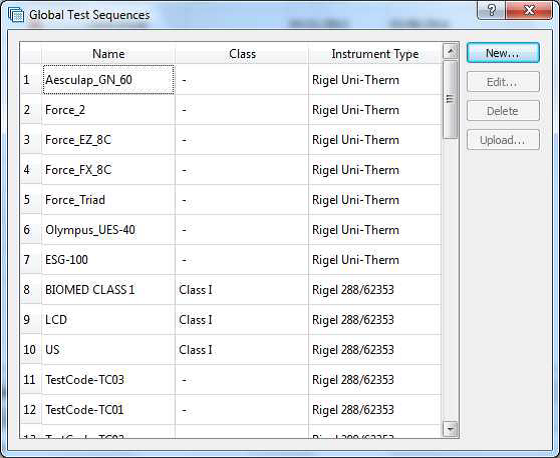
3) Enter the sequence name and also the instrument type.
Note: For Rigel 288/62353 you will also need to classify the equipment class. Sequences are for one device type only and therefore cannot mix tests from different Rigel devices (e.g. electrical safety and Vital sign simulations)
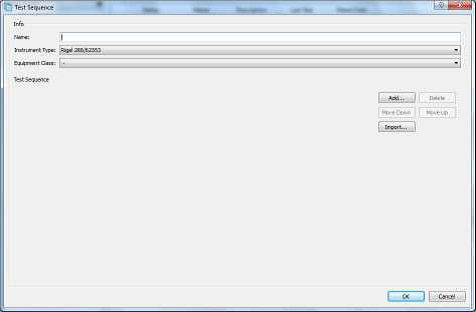
4) Select Add to insert a test or import to import an already created global test sequence. For the uni-Sim test option are shown in the following image
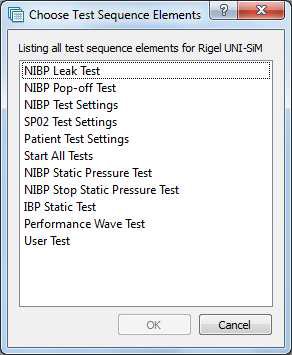
5) The user can select multiple tests by holding ctrl when selecting and the order of selection is remembered in the sequence when OK is selected.
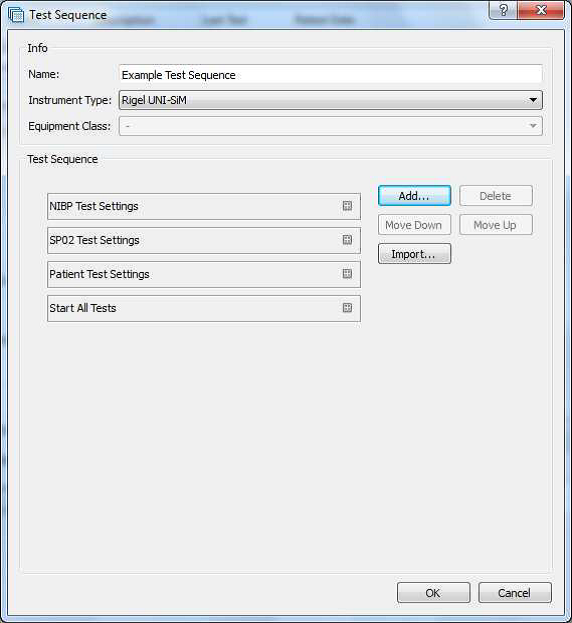
6) Select the Expand icon on each individual test to change the test setting and during of test in the Start All Tests field.
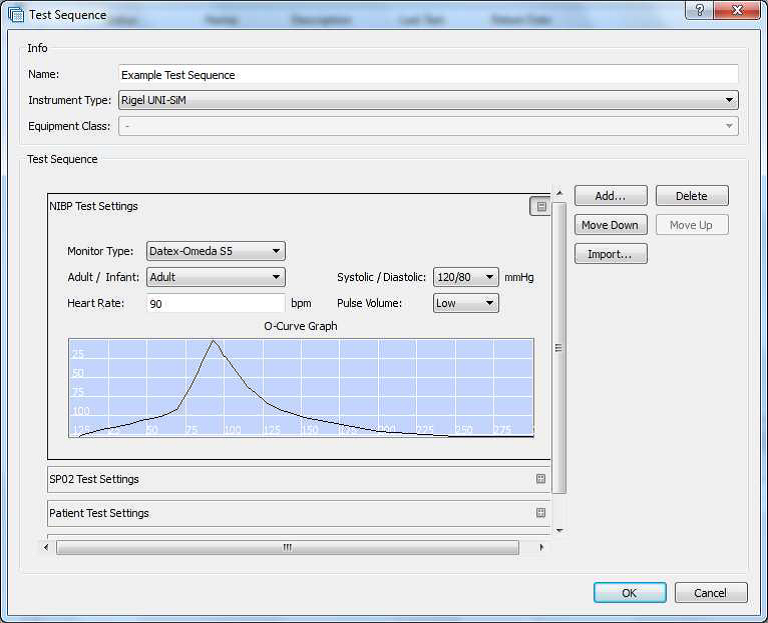
7) After each group of simulations the start all tests must be inserted so that each simulation or change of settings has a set time for the Uni-Sim to recognise.
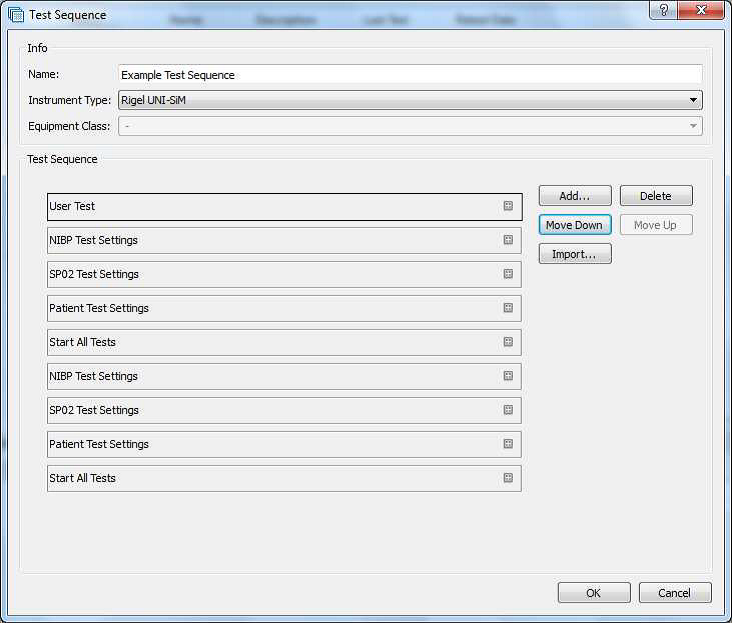
8) Once the test sequence is complete select OK.
9) To upload the test sequence into the Uni-Sim highlight sequence and select upload

10) Select the correct instrument type, baud rate and COM port
Note: The Bluetooth connection is initiated by the Rigel device. Outgoing COM port is downloading to the PC and incoming and is uploading into the Rigel device
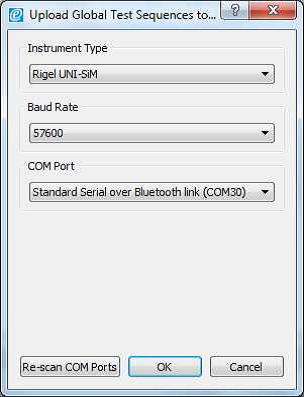
11) Then select OK
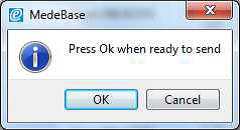
12) Select Ok when Bluetooth icon appears in right hand corner of Rigel Uni-Sim.
13) To confirm test sequence has been uploaded successful on the Uni-Sim go to Menu> Set up > Test Sequences and the name of the new sequence should be added to the list.
I'd like to talk to a sales advisor
















Sign up to our Newsletter.
Stay up to date with the latest industry and product news, as well as our free educational content such as webinars and our expert guides.
Close